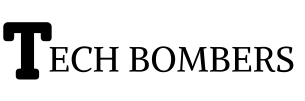Windows + L shortcut is a simple yet powerful feature that allows you to quickly lock your computer, protecting your account and personal information from unauthorized access. In this article, we’ll delve into the world of Windows + L , exploring its benefits, how to use it, and troubleshooting tips to ensure you get the most out of this convenient feature.
What Is Windows + L Shortcut And How To Use It?
Windows + L is a built-in Windows feature that allows you to quickly lock your computer. To use it, simply press the Windows key + L simultaneously. This will instantly lock your screen, requiring you to enter your password or PIN to regain access. This shortcut is especially useful when you need to step away from your computer for a moment or want to secure your account.
Benefits Of Using Windows + L Shortcut
Using Windows + L shortcut offers several benefits, including:
- Enhanced security: Locking your computer prevents unauthorized access to your account and personal information.
- Convenience: Quickly lock your computer without having to navigate through menus.
- Time-saving: Instantly lock your screen with a simple keyboard shortcut.
Troubleshooting Tips For Windows + L
If you’re having trouble using Windows + L shortcut, try the following troubleshooting tips:
- Ensure you’re pressing the correct keys simultaneously (Windows key + L).
- Check if your keyboard is functioning properly.
- Update your Windows operating system to the latest version.
How To Customize Windows + L Shortcut For Enhanced Security?
While Windows + L shortcut is a convenient feature, you can take it a step further by customizing it for enhanced security. Here’s how:
- Set up a strong password or PIN to prevent unauthorized access.
- Enable two-factor authentication for added security.
- Use a screensaver with a password to add an extra layer of protection.
Windows + L Shortcut Vs. Other Locking Methods: Which Is Best?
When it comes to locking your computer, you have several options. Here’s a comparison of Windows + L with other locking methods:
- Windows + L shortcut: Quick and easy to use, but may not offer the same level of security as other methods.
- Password protection: Offers strong security, but can be time-consuming to enter.
- Biometric authentication: Convenient and secure, but may require additional hardware.
How To Use Windows + L Shortcut In Combination With Other Security Measures?
For maximum security, consider using Windows + L in combination with other security measures, such as:
- Firewall protection
- Antivirus software
- Regular software updates
How Do I Disable Windows + L Shortcut?
To disable the Windows + L , you can follow these steps:
- Press the Windows key + R to open the Run dialog box.
- Type “regedit” and press Enter to open the Registry Editor.
- Navigate to the following key: HKEY_CURRENT_USER\Software\Policies\Microsoft\Windows
- Right-click on the “Windows” key and select “New” > “DWORD (32-bit) Value”.
- Name the new value “DisableLockWorkstation” and set its value to 1.
- Restart your computer.
Note: Disabling the Windows + L may reduce the security of your computer.
Conclusion
Windows + L is a powerful feature that can enhance your computer’s security and convenience. By understanding how to use it, its benefits, and troubleshooting tips, you can make the most of this built-in Windows feature. Remember, security is just a shortcut away!