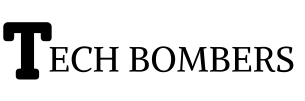Have you ever sent an email and immediately regretted it? Maybe you sent it to the wrong person, or perhaps you forgot to include an important attachment. Whatever the reason, Outlook provides a feature to recall emails, but it’s essential to understand how it works and its limitations. In this article, we’ll guide you through the step-by-step process of recalling an email in Outlook and provide tips on when to use this feature.
Understanding The Recall Feature In Outlook
The recall feature in Outlook is a useful tool that allows you to retract an email after it’s been sent. However, it’s essential to understand how it works and its limitations. When you recall an email, Outlook tries to replace the original message with a new one or delete it altogether. This feature only works if the recipient is also using Outlook and is connected to the same Exchange server as you. If the recipient has already opened the email or is using a different email client, the recall will fail. Additionally, if the recipient has already moved the email to a different folder, the recall feature won’t work.
Step-By-Step Guide To Recalling An Email In Outlook
To recall an email in Outlook, follow these steps:
- Open Outlook and navigate to the “Sent Items” folder
- Find the email you want to recall and right-click on it
- Select “Recall This Message” from the dropdown menu
- Choose whether to replace the original message with a new one or simply delete it
- Confirm the recall action
Remember to act quickly if you want to recall an email, as the feature only works if the recipient has not opened the email yet. Also, be aware that the recall feature may not always work, so it’s essential to double-check your emails before sending them.
When To Use The Recall Feature In Outlook?
The recall feature in Outlook is handy in situations where you’ve sent an email by mistake or need to update information. For example, if you’ve sent a meeting invitation with the wrong date or time, you can recall the email and send a new one with the correct information. Similarly, if you’ve sent a confidential email to the wrong person, you can recall it to prevent any potential issues.
Troubleshooting Common Issues With The Recall Feature
While the recall feature in Outlook is useful, it’s not foolproof. If the recipient has already opened the email or is using a different email client, the recall will fail. Additionally, if the recipient has already moved the email to a different folder, the recall feature won’t work. To avoid issues, make sure the recipient is also using Outlook and is connected to the same Exchange server as you. If the recall fails, consider sending a follow-up email to clarify or correct the original message.
How To Recall An Email In Outlook: Step-By-Step Guide For Mac, iPhone, And Web
Here are the steps to recall an email in Outlook on different platforms:
For Mac
- Open Outlook on your Mac.
- Go to the “Sent Items” folder.
- Find the email you want to recall and right-click on it.
- Select “Recall This Message” from the dropdown menu.
- Choose whether to replace the original message with a new one or simply delete it.
- Confirm the recall action.
For iPhone
- Open the Outlook app on your iPhone.
- Go to the “Sent” folder.
- Find the email you want to recall and tap on it.
- Tap the “More” icon (three horizontal dots).
- Select “Recall” from the menu.
- Confirm the recall action.
Web
- Log in to your Outlook account on the web.
- Go to the “Sent Items” folder.
- Find the email you want to recall and click on it.
- Click the “More” icon (three horizontal dots) next to the email.
- Select “Recall” from the menu.
- Confirm the recall action.
Note: The recall feature may not work if the recipient has already opened the email or is using a different email client. Additionally, the recall feature may not be available in all Outlook versions or settings.
Is It Bad To Recall An Email?
Recalling an email is not inherently “bad,” but it should be used judiciously. If you’re recalling an email frequently, it may indicate a problem with your email workflow or communication style. Additionally, recalling an email can be seen as unprofessional or secretive, so use this feature thoughtfully and only when necessary.
FAQs
To recall an email already sent in Outlook, follow these steps:
1. Open Outlook and navigate to the “Sent Items” folder.
2. Find the email you want to recall and right-click on it.
3. Select “Recall This Message” from the dropdown menu.
4. Choose whether to replace the original message with a new one or simply delete it.
5. Confirm the recall action.
If you’ve accidentally sent an email, you can try recalling it using the steps above. However, if the recipient has already opened the email or is using a different email client, the recall will fail. In this case, consider sending a follow-up email to clarify or correct the original message.
When you recall an email in Outlook, the recipient will receive a notification that the original message has been recalled. However, if you want to recall an email without the recipient knowing, you can try sending a new email with the correct information and asking the recipient to disregard the previous email.
You may not be able to recall a message in Outlook if:
-The recipient has already opened the email.
– The recipient is using a different email client.
– The email has been moved to a different folder.
– The recall feature is not enabled on your Exchange server.
Outlook’s recall feature is similar to “unsending” an email, but it’s not always possible. If the recipient has already opened the email or is using a different email client, the recall will fail.
Conclusion
Recalling an email in Outlook can save you from awkward situations, but it’s crucial to understand its limitations. By following the step-by-step guide and tips provided in this article, you’ll be able to use the recall feature effectively and avoid common issues. Remember to always double-check your emails before sending them, and use the recall feature as a last resort. With Outlook’s recall feature, you can take control of your emails and ensure that your messages are delivered correctly.