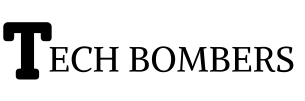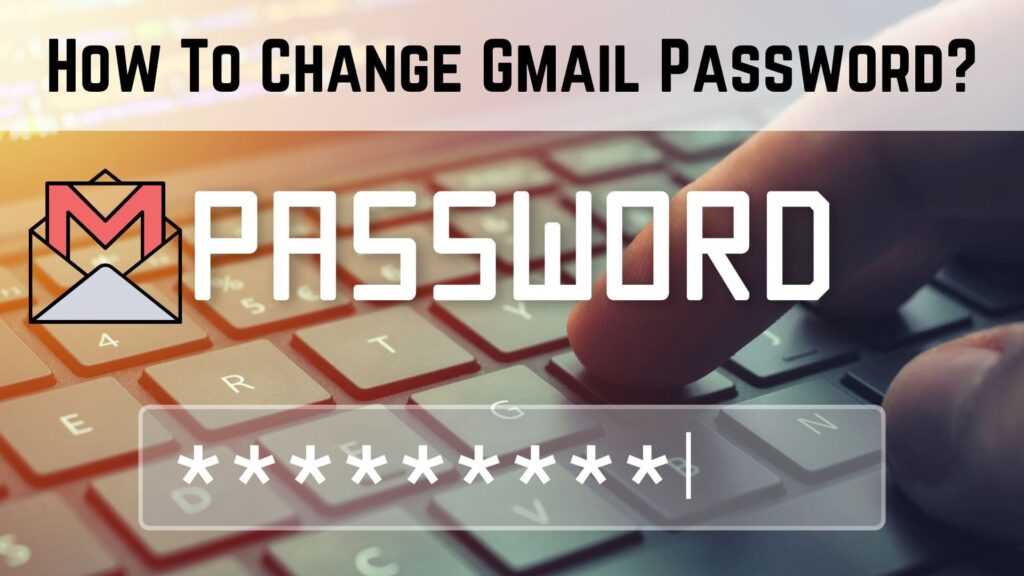“In today’s digital age, protecting your online accounts is crucial to maintaining your privacy and security. Your Gmail account is a hub for many of your online activities, and it’s essential to keep it secure. One of the simplest and most effective ways to do this is by regularly changing your Gmail password.
In this article, we’ll guide you through the easy process of changing your Gmail password, as well as provide additional tips for password security and answer frequently asked questions about password recovery. By following these steps and best practices, you can help prevent unauthorized access to your account and keep your personal information safe.”
Why Change Your Gmail Password?
Changing your Gmail password regularly is crucial to maintaining the security and privacy of your account. With cyber threats and data breaches on the rise, it’s essential to take proactive measures to protect your personal information. Using a strong and unique password can help prevent unauthorized access to your account and keep your sensitive information safe. In this article, we’ll guide you through the simple process of changing your Gmail password.
Step- By-Step Guide To Changing Your Gmail Password
Changing your Gmail password is a straightforward process that can be completed in a few minutes. Here’s how to do it:
1. Sign In To Your Gmail Account
First, sign in to your Gmail account using your current username and password. Make sure you’re using the correct account, as changing the password will affect all services linked to that account, including Google Drive, Google Photos, and more.
2. Access The Account Settings
Once you’re signed in, click on the gear icon in the upper right corner of the page and select “See all settings.” This will take you to the Account Settings page, where you can manage various aspects of your account, including your password.
3. Select The “Password” Option
On the Account Settings page, click on the “Password” option, which is usually located under the “Sign-in & security” section. This will take you to the password change page.
4. Enter Your Current Password
To change your password, you’ll need to enter your current password to verify your identity. This ensures that only you can change your password and prevents unauthorized access to your account.
5. Enter Your New Password
Once you’ve entered your current password, you’ll be prompted to enter your new password. Make sure to choose a strong and unique password that’s at least 12 characters long and includes a mix of uppercase and lowercase letters, numbers, and special characters.
6. Confirm Your New Password
After entering your new password, you’ll be asked to confirm it by re-entering it in the next field. This ensures that you’ve entered the correct password and prevents any errors.
7. Save Your Changes
Once you’ve confirmed your new password, click on the “Change password” button to save your changes. Your new password will be effective immediately, and you’ll be signed out of all devices connected to your account.
Gmail Password Recovery Via SMS: A Step-By-Step Guide
If you’ve forgotten your Gmail password and can’t access your account, Google offers a password recovery option via SMS. This feature sends a verification code to your registered phone number, allowing you to reset your password and regain access to your account. Here’s how to recover your Gmail password using the SMS method:
Step 1: Go To The Gmail Login Page
Start by navigating to the Gmail login page and clicking on the “Forgot password” link.
Step 2: Enter Your Email Address
Enter your Gmail address and click “Next.”
Step 3: Select The SMS Option
Choose the “Get verification code via SMS” option.
Step 4: Receive The Verification Code
Google will send a verification code to your registered phone number.
Step 5: Enter The Verification Code
Enter the verification code sent to your phone and click “Next.”
Step 6: Create A New Password
Create a new password for your Gmail account and confirm it.
Step 7: Regain Access To Your Account
You’ll now be able to access your Gmail account with your new password.
Note: Make sure you have access to the phone number associated with your Gmail account to receive the verification code.
This process is a secure and convenient way to recover your Gmail password, and it’s especially useful if you don’t have access to your recovery email or other authentication methods.
Additional Tips For Gmail Password Security
Changing your Gmail password is an important step in maintaining the security of your account. Here are a few additional tips to help you enhance the security of your password:
- Use a unique password for your Gmail account and avoid reusing passwords from other accounts.
- Enable two-factor authentication for an extra layer of security. This will require you to enter a verification code in addition to your password when signing in.
- Regularly update your password and avoid using the same password for an extended period.
- Be cautious of phishing attempts and avoid clicking on suspicious links or providing your password to untrusted sources.
- Consider using a password manager to securely store and generate strong passwords.
By following these tips and regularly changing your Gmail password, you can help protect your account from unauthorized access and ensure the security of your personal information.
FAQs
To reset your Gmail password by email:
1. Go to the Gmail login page and click “Forgot password.”
2. Enter your email address and click “Next.”
3. Select “Get password reset link via email” and click “Next.”
4. Check your email for a password reset link from Google.
5. Click the link and follow the prompts to create a new password.
To recover a forgotten Gmail password:
1. Go to the Gmail login page and click “Forgot password.”
2. Enter your email address and click “Next.”
3. Select a recovery method (email or phone number) and click “Next.”
4. Follow the prompts to verify your identity and create a new password.
To access saved passwords in your Google account:
1. Sign in to your Google account on a browser.
2. Go to the Google Password Manager.
3. View and manage your saved passwords.
If you don’t have access to your recovery phone number or email, you can try:
1. Using Google’s account recovery process: Follow the prompts on the Gmail login page to try to recover your account.
2. Contacting Google support: Reach out to Google’s support team for assistance with recovering your account.
To change a wrong password:
1. Sign in to your Gmail account on a browser.
2. Go to the Google Account settings page.
3. Click “Security” and then “Password.”
4. Enter your current password, then enter and confirm a new password.
5. Click “Change password” to update your password.
Conclusion
Changing your Gmail password is a simple and effective way to protect your account from cyber threats and maintain the privacy of your personal information. By following these easy steps, you can ensure that your account remains secure and your sensitive information is safe.