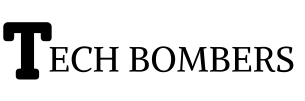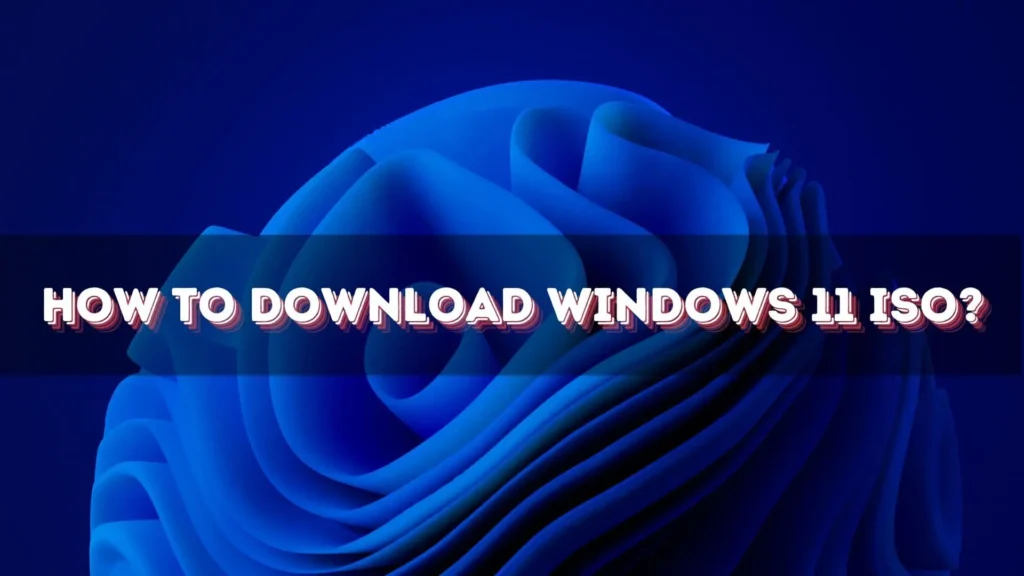Windows 11 is the latest operating system from Microsoft, offering a range of exciting features and improvements. If you’re looking to upgrade your current system or install Windows 11 on a new device, you’ll need to download the ISO file. In this article, we’ll guide you through the process of downloading Windows 11 ISO, system requirements, and installation steps.
System Requirements
Before downloading Windows 11 ISO, ensure your device meets the minimum system requirements. These include:
- 64-bit processor
- 4 GB RAM
- 64 GB storage space
- UEFI firmware
- Secure Boot capable
- Trusted Platform Module (TPM) 2.0
- Graphics card compatible with DirectX 12 or later
How To Download Windows 11 ISO – A Step-By-Step Guide
To download Windows 11 ISO, follow these steps:
- Visit Microsoft’s official website and sign in with your Microsoft account.
- Click on the “Download now” button for Windows 11.
- Select your language and edition (Home or Pro).
- Choose the ISO file option.
- Download the file to your device.
Installation Guide
Once you’ve downloaded the ISO file, follow these steps to install Windows 11:
- Create a bootable USB drive or DVD.
- Insert the USB drive or DVD and restart your device.
- Enter the BIOS settings and set the USB drive or DVD as the first boot option.
- Follow the installation prompts to complete the process.
Downloading Windows 11 ISO 32 bit
Windows 11 is designed to run on modern hardware, and as such, it only supports 64-bit architecture. This means that there is no 32-bit version of Windows 11 available for download. Microsoft has discontinued support for 32-bit systems, as they are no longer considered secure or efficient. If you’re still using a 32-bit system, it’s recommended to upgrade to a 64-bit system to take advantage of the latest security and performance improvements.
Is Windows 11 Faster Than Windows 10?
Windows 11 is optimized for performance and offers several improvements over Windows 10, including:
- Faster startup times: Windows 11 uses a new startup sequence that reduces the time it takes to boot up your device.
- Improved memory management: Windows 11 has enhanced memory management capabilities, which allow it to allocate resources more efficiently and reduce memory usage.
- Enhanced security features: Windows 11 includes advanced security features like improved biometric authentication, enhanced threat protection, and better protection against malware and viruses.
- Better performance on multi-core processors: Windows 11 is optimized to take advantage of multi-core processors, which means it can handle demanding tasks more efficiently.
While Windows 11 is generally faster and more efficient than Windows 10, the actual performance difference will depend on your hardware and usage. If you’re using an older device, you may not notice a significant improvement.
Can I Download Windows 11 For Free Full Version?
Windows 11 is available as a free upgrade for eligible devices running Windows 10. To download the full version for free, follow these steps:
- Check if your device is eligible for the upgrade by visiting Microsoft’s website and using the PC Health Check tool.
- Go to Microsoft’s official website and sign in with your Microsoft account.
- Click on the “Download now” button for Windows 11.
- Follow the installation prompts to complete the upgrade.
Note that you need a valid Windows 10 license to upgrade to Windows 11 for free. If you don’t have a valid license, you’ll need to purchase a Windows 11 license or install a trial version. Also, be aware that downloading Windows 11 from unofficial sources may pose risks to your device’s security and stability. Always download from Microsoft’s official website to ensure a safe and genuine installation.
Upgrade To Windows 11: Is It Worth It?
Upgrading to Windows 11 can be a significant decision, especially if you’re currently using Windows 10. While Windows 11 offers several improvements and new features, it’s essential to consider whether the upgrade is worth it for your specific needs.
Here are some points to consider:
- Improved performance: Windows 11 is optimized for better performance, with faster startup times and improved memory management.
- Enhanced security: Windows 11 includes advanced security features like improved biometric authentication, enhanced threat protection, and better protection against malware and viruses.
- New features: Windows 11 introduces new features like the Windows Subsystem for Linux, improved gaming performance, and a redesigned interface.
- Compatibility: Windows 11 has improved compatibility with modern hardware and software, making it a good choice if you’re using newer devices or applications.
However, there are also some potential drawbacks to consider:
- Hardware requirements: Windows 11 has higher hardware requirements than Windows 10, which may mean you need to upgrade your hardware to run it smoothly.
- Software compatibility: Some older software applications may not be compatible with Windows 11, which could be a problem if you rely on those applications.
- Learning curve: Windows 11 has a redesigned interface, which may take some time to get used to.
Ultimately, whether or not to upgrade to Windows 11 depends on your specific needs and circumstances. If you’re looking for improved performance, security, and new features, and you’re willing to potentially upgrade your hardware and learn a new interface, then the upgrade may be worth it.
How To Fix Common Windows 11 Issues And Errors?
Windows 11 is a robust operating system, but like any complex software, it’s not immune to issues and errors. Here are some common problems you may encounter and how to fix them:
- Blue Screen of Death (BSOD): This critical error can occur due to hardware or software issues. To fix, try running a system file checker, updating your drivers, or performing a clean boot.
- Slow performance: If your Windows 11 system is running slowly, try updating your drivers, disabling unnecessary startup programs, or running the built-in Performance Troubleshooter.
- Network connectivity issues: If you’re having trouble connecting to the internet or your network, try resetting your network settings, updating your network drivers, or running the Network Troubleshooter.
- App crashes: If an app is crashing frequently, try updating the app, running the Windows Store Apps Troubleshooter, or resetting the app.
- Audio issues: If you’re experiencing audio problems, try updating your audio drivers, running the Audio Troubleshooter, or disabling and re-enabling your audio device.
These are just a few examples of common issues and errors in Windows 11. If you’re experiencing a problem, try searching online for a solution or seeking help from Microsoft support.
Windows 11 Gaming: How To Optimize Your PC For Performance?
Windows 11 is a great operating system for gaming, with several features and settings that can help optimize your PC for performance. Here are some tips to help you get the best gaming experience:
- Update your graphics drivers: Outdated graphics drivers can significantly impact gaming performance. Make sure to update your drivers regularly.
- Enable Game Mode: Windows 11’s Game Mode can help optimize your PC for gaming by prioritizing system resources and reducing distractions.
- Adjust your graphics settings: You can adjust your graphics settings in the Windows 11 Settings app to optimize performance for your specific hardware.
- Use the Xbox Game Bar: The Xbox Game Bar is a built-in tool that can help you optimize your gaming experience, with features like performance monitoring and screen recording.
- Close unnecessary apps: Closing unnecessary apps can help free up system resources and improve gaming performance.
- Consider upgrading your hardware: If your hardware is outdated, consider upgrading to improve gaming performance.
By following these tips, you can help optimize your Windows 11 PC for gaming performance and enjoy a smoother, more responsive gaming experience.
Conclusion
Downloading Windows 11 ISO is a straightforward process, and with the right system requirements, you can enjoy the latest features and improvements. Remember to follow the installation guide carefully to ensure a smooth installation process. If you encounter any issues, feel free to ask, and we’ll be happy to help.