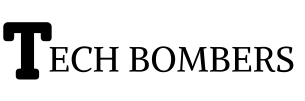Outlook is a widely used email client that offers a plethora of features to enhance productivity and streamline communication. One such feature is the ability to Schedule Email, allowing you to compose messages in advance and have them sent at a specific date and time. This can be particularly useful when you want to send an email at a time when you may not be available or when you want to ensure that your message reaches the recipient at the most opportune moment.
Steps To Send Schedule Email In Outlook
Step 1: Compose Your Email
The first step in scheduling an email in Outlook is to compose your message. Open Outlook and click on the “New Email” button to create a new email. Enter the recipient’s email address, subject, and the body of your message. Take your time to craft your email carefully, ensuring that it conveys your intended message effectively.
Step 2: Access The “Options” Tab
Once you have composed your email, you need to access the “Options” tab in Outlook to find the scheduling feature. The “Options” tab is located at the top of the email composition window, next to the “Message” and “Insert” tabs.
Step 3: Click On “Delay Delivery”
Within the “Options” tab, you will find a group of buttons related to email delivery options. Look for the button labeled “Delay Delivery” and click on it. This will open a new window where you can specify the date and time at which you want your email to be sent.
Step 4: Set The Date And Time
In the “Delay Delivery” window, you can set the date and time for your scheduled email. Choose the desired date and time from the provided options or enter a specific date and time manually. Ensure that the time zone is set correctly to avoid any confusion or discrepancies.
Step 5: Confirm And Send
After setting the date and time for your scheduled email, click on the “Close” button to return to the main email composition window. Take a final moment to review your email and make any necessary edits or additions. Once you are satisfied with your message, click on the “Send” button as you would with any regular email.
Step 6: Verify The Scheduled Email
After sending your scheduled email, you may want to verify that it has been successfully scheduled. To do this, navigate to your “Outbox” folder in Outlook. You should see your scheduled email listed there, with a status indicating that it is scheduled to be sent at the designated time.
Step 7: Make Changes Or Cancel The Scheduled Email
If you need to make changes to your scheduled email or cancel it altogether, you can do so by accessing the “Outbox” folder and opening the email. From there, you can modify the content, update the scheduled time, or delete the email entirely.
Benefits Of Scheduling Emails In Outlook
Scheduling emails in Outlook offers several benefits, including increased productivity, improved time management, and enhanced communication. By scheduling emails, you can ensure that your messages are delivered at the right time, even when you’re not available. This feature is particularly useful for sending reminders, notifications, and updates to clients, colleagues, or team members. Additionally, scheduling emails can help you avoid sending emails at inappropriate times, such as during non-working hours or holidays.
Tips And Tricks For Scheduling Emails In Outlook
To get the most out of scheduling emails in Outlook, there are a few tips and tricks to keep in mind. First, make sure you have the correct time zone set on your computer to ensure that your emails are delivered at the right time. Second, use the “Recurrence” feature to schedule emails that need to be sent on a regular basis, such as weekly or monthly reports. Finally, consider using Outlook’s “Rules” feature to automate the process of scheduling emails based on specific criteria, such as sender or recipient.
Understanding Delay Delivery Options
Outlook’s delay delivery feature allows you to specify when you want your email to be delivered. You can choose to delay delivery by a specific amount of time, such as 30 minutes or 1 hour, or you can specify a exact date and time. Additionally, you can also specify a specific time zone if needed.
Using Recurrence To Schedule Regular Emails
Outlook’s recurrence feature allows you to schedule emails that need to be sent on a regular basis. You can choose to send emails daily, weekly, monthly, or yearly, and specify the exact date and time you want the email to be delivered.
Automating Email Scheduling With Rules
Outlook’s rules feature allows you to automate the process of scheduling emails based on specific criteria, such as sender or recipient. You can create rules to schedule emails that meet certain conditions, such as emails from a specific sender or emails with a specific subject line.
Troubleshooting Common Issues
If you’re having trouble scheduling emails in Outlook, there are a few common issues to check. First, make sure you have the correct time zone set on your computer. Second, check that you have the necessary permissions to send emails. Finally, check that your email account is set up correctly.
Best Practices For Scheduling Emails
To get the most out of scheduling emails in Outlook, there are a few best practices to keep in mind. First, make sure you’re clear and concise in your email subject line and body. Second, use a clear and descriptive subject line to help recipients quickly understand the purpose of your email. Finally, consider using a template to streamline the process of composing and scheduling emails.
Outlook Delay Send 30 Seconds
This heading refers to the process of delaying the sending of an email in Outlook by 30 seconds. This can be useful if you want to give yourself a short window of time to cancel or edit an email before it is sent.
How To Delay All Emails In Outlook By 2 minutes
This heading refers to the process of setting a default delay of 2 minutes for all emails sent from Outlook. This can be useful if you want to give yourself a standard window of time to review and edit emails before they are sent.
Outlook Delay Send 10 Seconds
This heading refers to the process of delaying the sending of an email in Outlook by 10 seconds. This can be useful if you want to give yourself a very short window of time to cancel or edit an email before it is sent.
Here are the steps to delay sending emails in Outlook:
- Compose your email as you normally would.
- Click on the “Options” tab in the ribbon.
- Select “Delay Delivery” from the drop-down menu.
- In the “Properties” window, select the “Do not deliver before” checkbox.
- Choose the delay time you want (e.g. 10 seconds, 30 seconds, 2 minutes, etc.).
- Click “OK” to save your changes.
- Click the “Send” button to schedule email.
Note: These instructions are for Outlook 2016 and later versions. The steps may vary slightly for earlier versions of Outlook.
FAQs
To send a regular scheduled email in Outlook, follow these steps:
1. Compose your email as you normally would.
2. Click on the “Options” tab in the ribbon.
3. Select “Delay Delivery” from the drop-down menu.
4. In the “Properties” window, select the “Do not deliver before” checkbox.
5. Choose the date and time you want the email to be delivered.
6. Click “OK” to save your changes.
7. Click the “Send” button to schedule email.1.
To add a schedule to your Outlook email, follow these steps:
1. Compose your email as you normally would.
2. Click on the “Options” tab in the ribbon.
3. Select “Delay Delivery” from the drop-down menu.
4. In the “Properties” window, select the “Do not deliver before” checkbox.
5. Choose the date and time you want the email to be delivered.
6. Click “OK” to save your changes.
To send a time-scheduled email, follow these steps:
1. Compose your email as you normally would.
2. Click on the “Options” tab in the ribbon.
3. Select “Delay Delivery” from the drop-down menu.
4. In the “Properties” window, select the “Do not deliver before” checkbox.
5. Choose the date and time you want the email to be delivered.
6. Click “OK” to save your changes.
7. Click the “Send” button to schedule email.
To send automatic emails in Outlook, you can use the “Rules” feature. Here’s how:
1. Go to “File” > “Manage Rules & Alerts”
2. Click “New Rule”
3. Select “Apply rules on messages I send”
4. Choose the conditions and actions you want to apply
5. Click “OK” to save your changes
To send an automatic email, you can use the “Rules” feature in Outlook. Here’s how:
1. Go to “File” > “Manage Rules & Alerts”.
2. Click “New Rule”.
3. Select “Apply rules on messages I send”.
4. Choose the conditions and actions you want to apply.
5. Click “OK” to save your changes.
Conclusion
Scheduling emails in Outlook is a valuable feature that can help you manage your communication more efficiently. By following the steps outlined above, you can easily compose and send emails at a specific date and time, ensuring that your messages are delivered when they will have the greatest impact. Whether you want to send a reminder, follow-up, or important announcement, the ability to schedule emails in Outlook gives you greater control over your communication workflow.