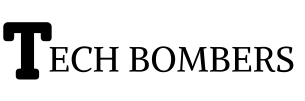Gmail archiving is a useful feature that helps keep your inbox organized and clutter-free. However, sometimes you may need to access or reference emails that have been previously archived. Unarchiving emails in Gmail is a simple process, but it can be confusing if you’re not familiar with the steps. In this guide, we will walk you through the process of unarchiving emails in Gmail, including the benefits of unarchiving, the steps to unarchive, and troubleshooting common issues.
Understanding Gmail Archiving
Gmail archiving is a feature that allows users to move emails out of their inbox and into a separate folder called “All Mail.” This feature helps keep the inbox organized and clutter-free by removing unnecessary emails from view. Archiving an email does not delete it, and it can be easily unarchived if needed.
What Is Gmail Archiving?
Gmail archiving is a way to move emails out of your inbox and into a separate folder. This folder is called “All Mail” and it stores all of your archived emails. Archiving an email does not delete it, and it can be easily unarchived if needed.
How Does Gmail Archiving Work?
When you archive an email in Gmail, it is moved from your inbox to the “All Mail” folder. The email is still stored in your Gmail account and can be accessed at any time. Archiving an email does not delete it, and it can be easily unarchived if needed. You can also use labels and filters to organize your archived emails and make them easier to find.
Why Unarchive Gmail Emails?
Unarchiving emails in Gmail is important if you need to access or reference emails that have been previously archived. Unarchiving emails can also help you recover emails that were accidentally archived or deleted.
Importance Of Unarchiving Emails
You access and reference previously archived emails by unarchiving them. This can be helpful if you need to find an old email or if you accidentally archived an email that you need to reference.
Benefits Of Unarchiving Emails
Unarchiving emails offers several benefits, including:
Easy access to archived emails: Unarchiving emails allows you to easily access emails that were previously archived, making it simple to reference or forward them as needed. This is especially useful if you need to refer back to an old email or if you accidentally archived an email that you need to access.
Recovery of accidentally deleted or archived emails: Unarchiving allows you to restore emails that were mistakenly deleted or archived. If you realize that you need an email that you deleted or archived, you can unarchive it and move it back to your inbox.
Organization and clutter-free inbox: Unarchiving emails helps keep your inbox organized and clutter-free by removing unnecessary emails from view. When you archive an email, it is moved out of your inbox and into the “All Mail” folder, which helps keep your inbox tidy and makes it easier to focus on important emails.
Quick reference to important emails: You can quickly recover important emails by accurately unarchiving them. If you need to refer back to an old email or if you need to access an email that you archived, unarchiving it makes it easy to find and access.
Steps To Unarchive Gmail Emails
Unarchiving emails in Gmail is a simple process that can be completed in a few steps.
Step 1: Log In To Gmail
Log in to your Gmail account using your email address and password.
Step 2: Access The “All Mail” Folder
Click on the “All Mail” folder on the left-hand side of the Gmail interface. This folder contains all of your archived emails.
Step 3: Search For Archived Emails
Use the search bar at the top of the Gmail interface to search for the archived emails you want to unarchive. You can search by keyword, sender, or recipient.
Step 4: Select The Emails To Unarchive
Check the boxes next to the emails you want to unarchive. You can select multiple emails at once.
Step 5: Confirm The Unarchiving Action
Click on the “Move to Inbox” button to unarchive the selected emails. This will move the emails from the “All Mail” folder to your inbox.
Troubleshooting Common Issues With Unarchiving Gmail Emails
Unarchiving emails in Gmail is a simple process, but sometimes issues can arise. Here are some common errors and solutions:
Common Errors And Solutions
Error: Emails not found in “All Mail” folder
Solution: Check the “Spam” and “Trash” folders for the emails. It’s possible that the emails were accidentally marked as spam or deleted.
Error: Unable to unarchive emails
Solution: Check if the emails are still in the “All Mail” folder and try again. It’s possible that the emails were already unarchived or deleted.
Tips For Successful Unarchiving
- Use the search bar to quickly find archived emails
- Check the “Spam” and “Trash” folders for accidentally archived emails
- Unarchive emails regularly to keep your inbox organized
FAQs
Yes, you can unarchive your emails by finding the archived message in your Gmail account and selecting it. Then, click on the “Move to Inbox” option to unarchive the email.
When you archive an email in Gmail, you remove it from your inbox, but it remains accessible in the “All Mail” section.Archiving helps declutter your inbox while keeping important emails accessible for future reference.
How can I unarchive multiple emails at once?
To unarchive multiple emails simultaneously, you can select all the emails you want to unarchive by checking the boxes next to them. Then, click on the arrow icon and choose “Move to Inbox” from the dropdown menu to move all selected emails back to your inbox.
Yes, Gmail’s search function allows you to locate archived messages easily, even years later. You can directly unarchive emails from the search results by typing keywords into the search bar and using advanced search operators to refine your search. Once you find the archived email, you can unarchive it directly from the search results.
What is the purpose of archiving emails in Gmail?
Archiving emails in Gmail provides an alternative to deleting them, allowing you to keep your inbox organized. Archived emails are moved to the “All Mail” folder, making it easier to retrieve them later if needed. Archiving helps maintain a clean inbox while preserving important email records for future reference.
Conclusion
To unarchive Gmail emails, log in to Gmail, access the “All Mail” folder, search for archived emails, select the emails to unarchive, and confirm the unarchiving action. Unarchiving emails in Gmail is an important step in maintaining a clutter-free and organized inbox.
By following the steps outlined in this guide, you can easily unarchive emails and access important information when needed. Remember to regularly unarchive emails to keep your inbox organized and clutter-free. This will help you stay on top of your emails and ensure that you can quickly find the information you need. By unarchiving your emails, you can reduce clutter, improve productivity, and make the most of your Gmail account.